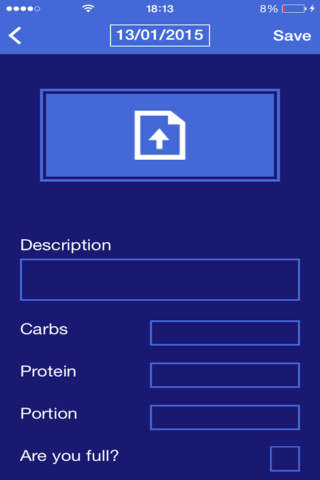Overview for Advisors
Разработчик Blue Wave UG (haftungsbeschrankt )
Overview is the ultimate knowledge management app for Advisors.
It makes it easy for all Advisors; consultants, trainers, and coaches, to manage their clients from anywhere.
Overview allows Advisors to interact with their Users, giving them advice, tips, feedback, and ratings in a colorful calendar interface instantaneously.
Overview uses an intuitive color-based rating system in addition to free-text-field feedback. Green is good, yellow is okay, and red is bad.
Simply create a custom template and invite your Users to create new entries with your template. You can rate their entries and give them immediate feedback on their progress.
All the entries are sorted by date in the calendar. Days, weeks, months; all receive color ratings automatically from the entries’ ratings. This truly gives both Advisor and User an Overview.
Overview is perfect for general health, nutrition and fitness, consulting, training, coaching, and anything else that requires an Advisor to give ratings, tips, and feedback. From knowledge management to client management, Overview covers your advisory needs.
Overview is free for Users, and Advisors get a month trial totally for free.
How do I use Overview as an Advisor?
Press "Advisor" in the home screen and then press "New Account", fill in your information and log in to your Advisor account.
Setup a template
(1) Once you are logged in to your Advisor account, swipe left and press "Templates" to enter the template editor.
(2) Press plus to add a template.
(3) Give your template a title, select how often a user can fill it out with repeat (3 times a day, once a month, always, etc.).
(4) Press plus to add an element. Give it a title and choose whether it is ratable or not.
(5) Click on the settings icon of your new element, then in attributes click plus to add an attribute. These are the questions your user will fill in.
(6) Choose whether it is a textfield, checkbox, or dropdown, give it a title, and configure it further if needed.
(7) Add other attributes in the element, and add other elements with attributes until you have your desired template and save it.
Adding a linked User, giving ratings and feedback
Once you have at least one linked User (The User searches based on their location for an Advisor near them and can then add you) you can assign them your templates to fill out by swiping left from the main screen and pressing on "Linked Users", press on the name of the User, press plus, select a template for them and press save.
Once a linked User fills out an entry, you can rate that entry and provide feedback.
How do I use Overview as a User?
Press "User" in the home screen and then press "New Account", fill in your information and log in to your User account.
(1) Add an Advisor by swiping left and pressing on "Advisors". Press plus and select your search radius. Advisors can only be added that are near your location.
(2) Once an Advisor has been added, they will assign you a profile. You can check the profiles assigned to you by pressing "Profiles".
(3) Once a profile has been assigned to you by your Advisor, you can touch plus in the main screen and add an entry. An entry can include a photo, a description (title), and many other things. Once you fill out the entry simply press save and your Advisor will rate this entry and provide you with feedback.